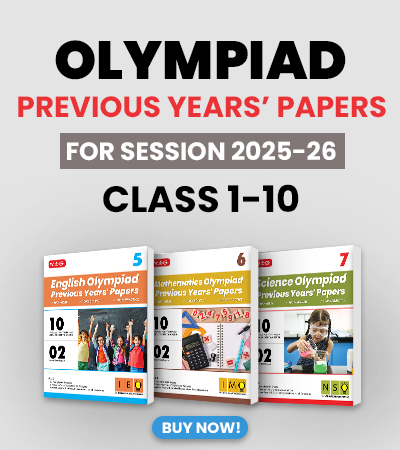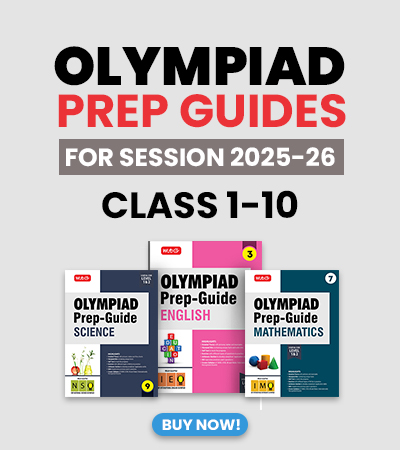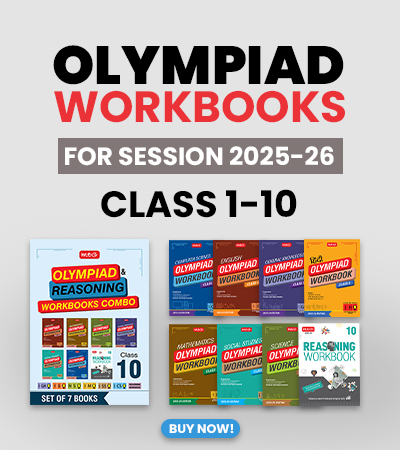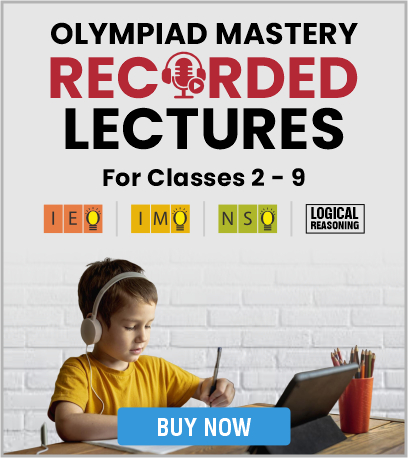Online AI-Proctored Examination – Test Taker Guidelines
1. Overview
The Science Olympiad Foundation (SOF) online exams are conducted through an AI-proctored platform to ensure integrity and fairness. All candidates must carefully follow the technical, environmental, and conduct guidelines below.
2. System Hardware Requirements / Configuration
To ensure a smooth and secure testing experience, configure the system beforehand and please adhere to the following requirements:
2.1 Device
- A desktop or laptop computer is mandatory.
- Mobile phones or tablets are not recommended and may be used only in unavoidable situations.
2.2 Internet Bandwidth
- Minimum: 8 Mbps upload and download speed.
- Recommended: Wired broadband (Ethernet) for stable connectivity.
- Test your speed: www.speedtest.net
2.3 Camera and Microphone
- A functional webcam and microphone (built-in or external) are mandatory.
- Test your devices at webcammictest.com.
- Keep the camera lens clear and uncovered during the exam.
2.4 Machine Configuration
- RAM: Minimum 8 GB
- Processor: 2.5 GHz or higher
- Operating System: Windows 10 & 11 (preferred); macOS or Linux also supported
- Disable strict corporate firewalls or security policies that may block the proctoring application.
2.5 Display Resolution
- Minimum: 1024 × 768 pixels
- Recommended: 1920 × 1080 pixels
2.6 Recommended Browser
- Google Chrome (latest version) is strongly recommended.
- Other browsers (Mozilla Firefox, Microsoft Edge, Safari) may not fully support all question types.
2.7 Browser Settings
- Disable pop-up blocker before the exam.
- Turn off antivirus, Windows, or email notifications.
- Clear browser cache/cookies using
CTRL + SHIFT + DELETE.
2.8 Power Backup
- Keep your device plugged in or fully charged.
- Maintain a backup power source (e.g., UPS) to prevent interruptions.
3. Before the Exam
- Use the same device that you used for the practice test (Mock Test).
- Log in at least 15 minutes before the scheduled time to complete system checks.
- Close all other applications and browser tabs.
- Do not refresh or use the back button during the test.
- Sit in a quiet, well-lit room with a clean background.
- Keep your SOF Roll Number ready. (Mentioned in your Admit Card)
- Keep a rough sheet for calculations (for IMO/NSO/IEO/ISSO/IGKO).
- Allow camera and microphone permissions when prompted.
4. During the Exam
- Only the registered student should be present in the room.
For Classes 1 and 2, a guardian (Class Teacher) may assist only in reading questions. - Ensure your face is clearly visible to the camera throughout the test.
- Do not minimize or switch to another window or tab.
- Use of mobile phones, earphones, calculators and other electronic devices is strictly prohibited during the exam.
- Keep the room quiet and free from background noise.
- If disconnected, the exam will pause automatically and resume once the internet is restored.
- All responses are auto-saved.
- Do not cover your camera or leave the room during the exam.
5. Launching the Test
- Access the test using the link sent via email from SOF.
- Enter your Exam Roll Number and click Proceed.
- Allow camera and microphone access when prompted.
- Review the instructions carefully and click Start Test.
- The exam will switch to full-screen mode automatically. Do not exit or refresh.
- For assistance, contact SOF support: +91 9266748306, +91 7303398335
6. Test Interface
- Test Timer: Displays remaining time on the top right.
- Section List: Displays all sections in the exam.
- Revisit Option: Marks questions to review later (in orange).
- Auto Save: Answers are saved automatically.
- Font: Adjustable through the settings icon.
7. Resuming the Test (Connectivity Loss)
- If the connection drops, the timer pauses and responses are saved.
- The test resumes automatically once the internet reconnects.
- If the window closes, log in again within 2–3 minutes to continue.
- Your previous answers remain safe.
8. Finishing the Test
- Click Finish Test after reviewing all questions.
- Confirm submission by clicking “Yes, End Test.”
- The system will auto-submit when time runs out.
- Wait for the confirmation screen before closing the browser.
9. FAQs
- Q1: Can I take the exam on a mobile device?
A: Laptops or desktops are recommended. Use of mobile phones is strictly prohibited. - Q2: What happens if the internet disconnects?
A: The test will pause and resume automatically once reconnected. - Q3: Are headphones allowed?
A: No. Headphones, earphones, or Bluetooth devices are prohibited. - Q4: What should I do if my camera or mic stops working?
A: Refresh the browser and check permissions. Contact support if needed. - Q5: Can I open another tab during the exam?
A: No. Navigating away from the exam will result in automatic termination. - Q6: Can I use rough paper?
A: Yes, rough paper is allowed for IMO, NSO, IEO, ISSO and IGKO exams for calculations. - Q7: What if my device restarts?
A: Log in again within 2–3 minutes. The timer will resume from where it left off. - Q8: Will my Roll Number be different for the Mock Test and the Final Test?
A: No, your Roll Number remains the same for both the Mock Test and the Final Test.
10. Support & Contact Information
For General or Technical issues, contact:
- Helpline: For General Enquiry - Mob: +91 9266748306, +91 7303398335
For Technical support - Mob: +91 8800012977 - Write to us at: manager.bd@sofworld.org